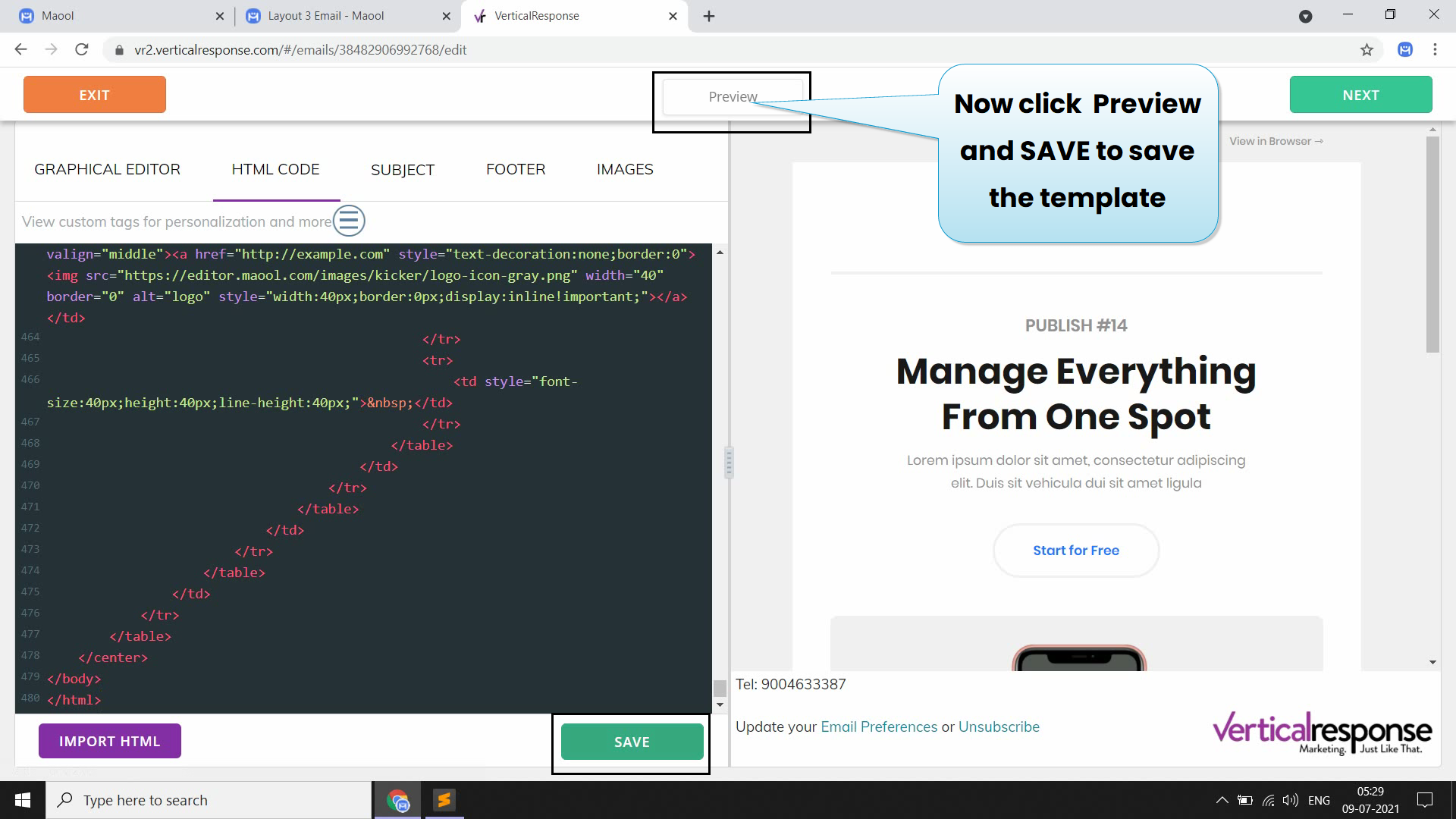Import template to Customer.io from Maool
Import template to Customer.io
we will show you how you can import a custom HTML email template from Maool to Customer.io.
1.Design your email in maool editor for that we required customer.io tags to build template
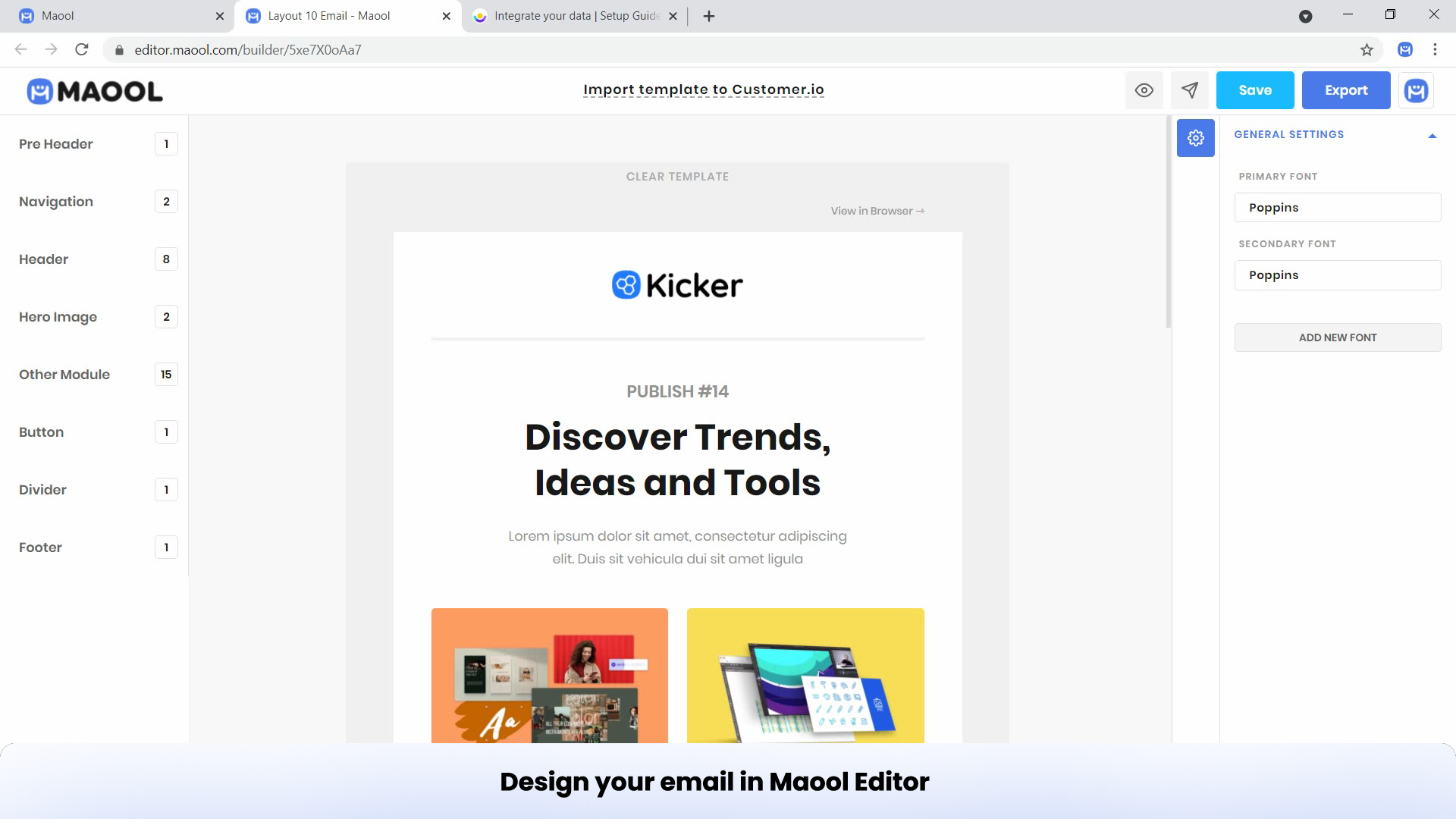
The first thing we need is a Maool template with the necessary customer.io tags.
We want to add the necessary tags in the Maool interface rather than editing the code.
The following tags are required from the customer.io:.
{{content}}
{% unsubscribe_url %}
The unsubscribe url is the link to unsubscribe, while the content tag is expected to be replaced with the email's content.
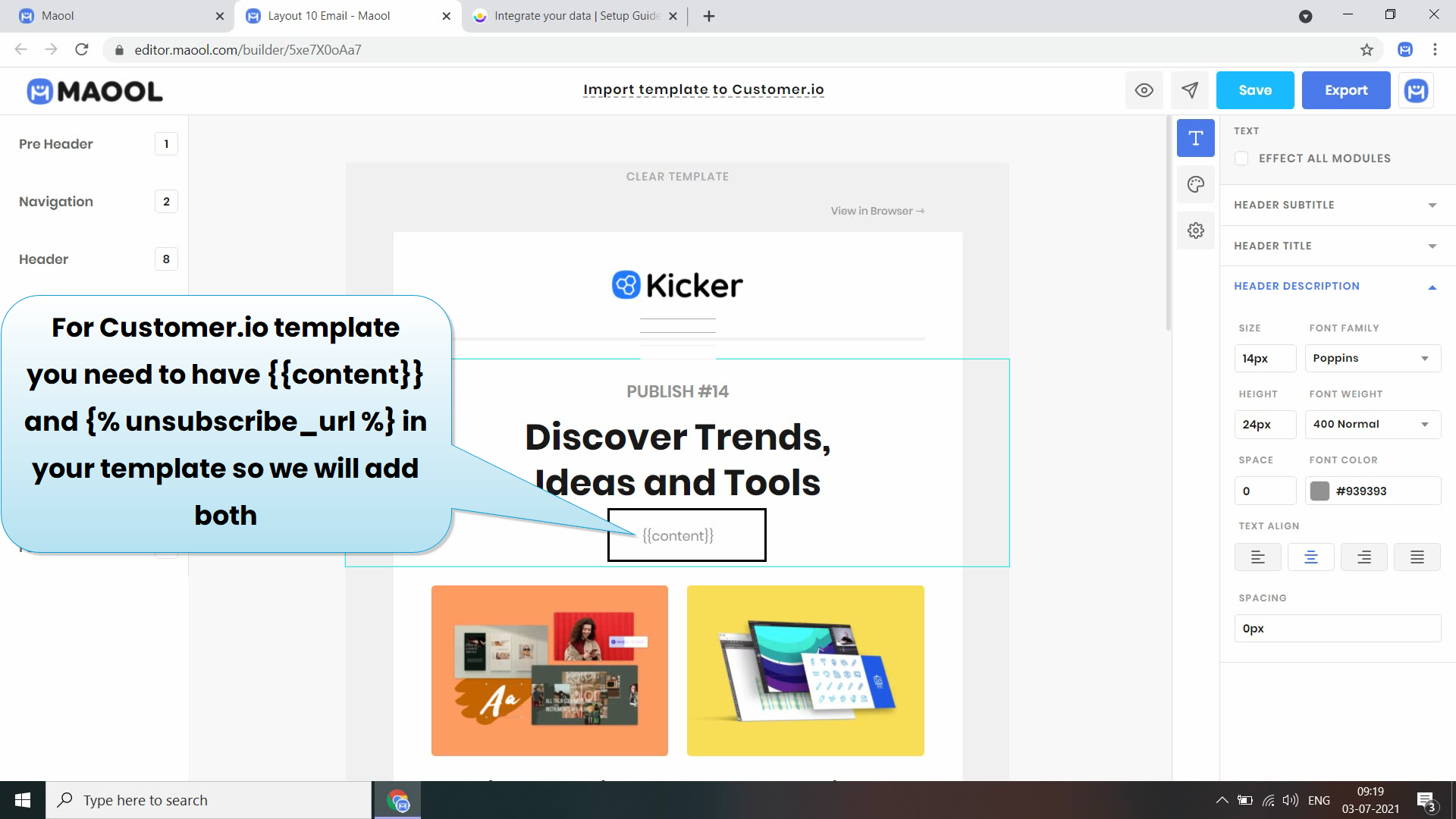


Next, we want to export this and use the HTML code that’s generated.
In the top right corner of the app, press “Export”
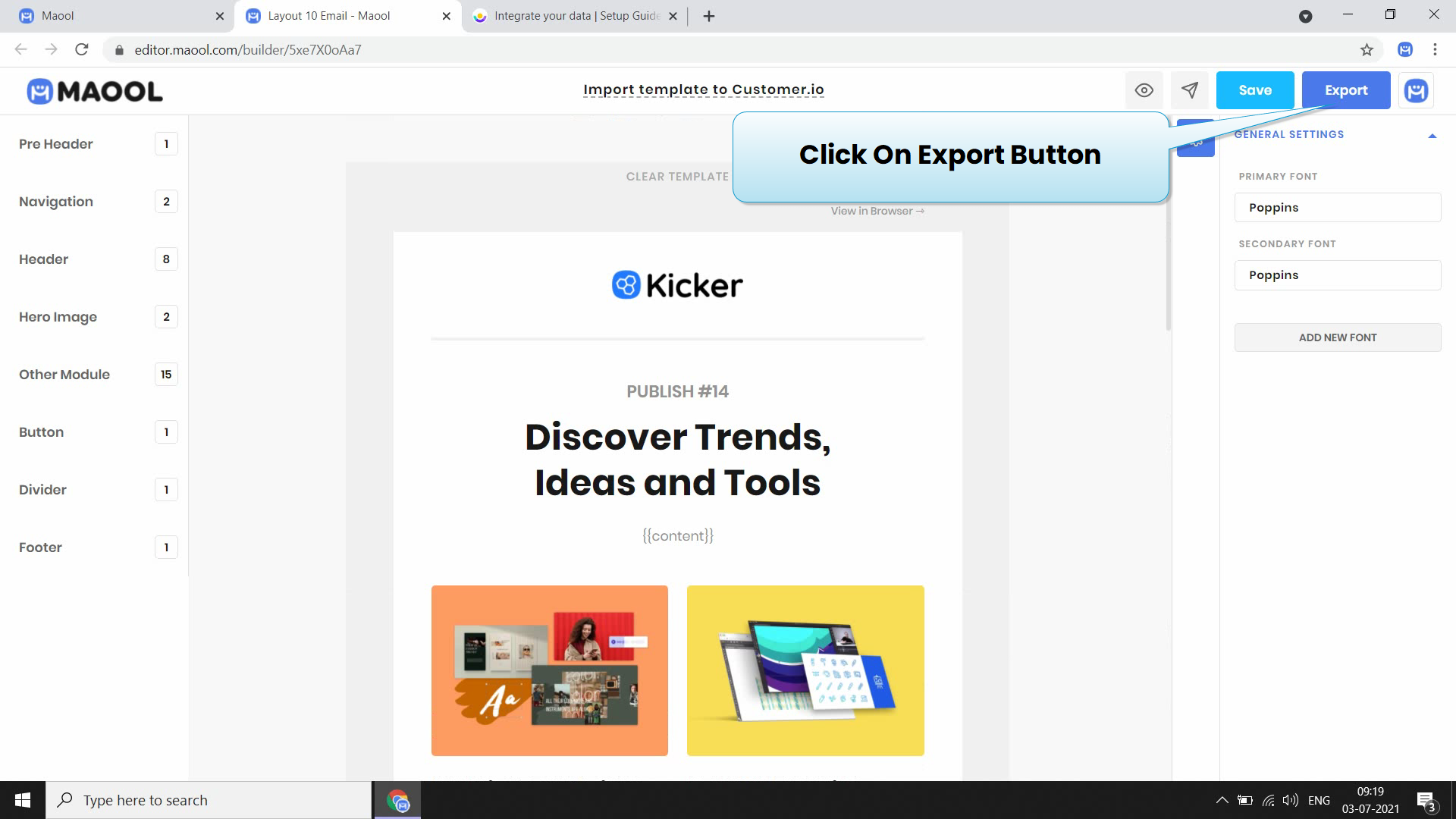
Then a pop-up window will appear. You will see a lot of ESPs (Email Service Providers) here. We want an html file, click on the html button.
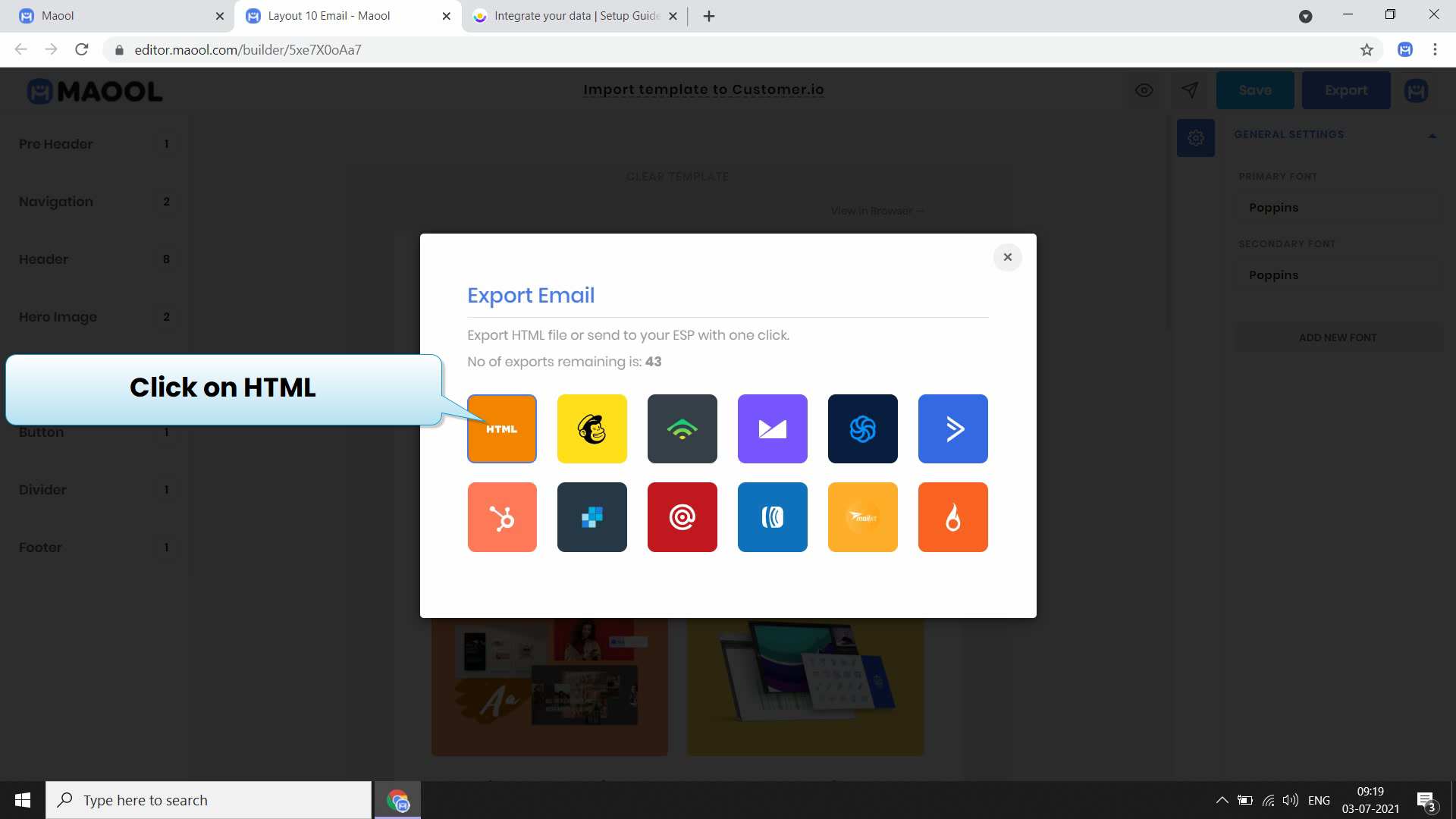
Open the exported html file in any text editor that you have
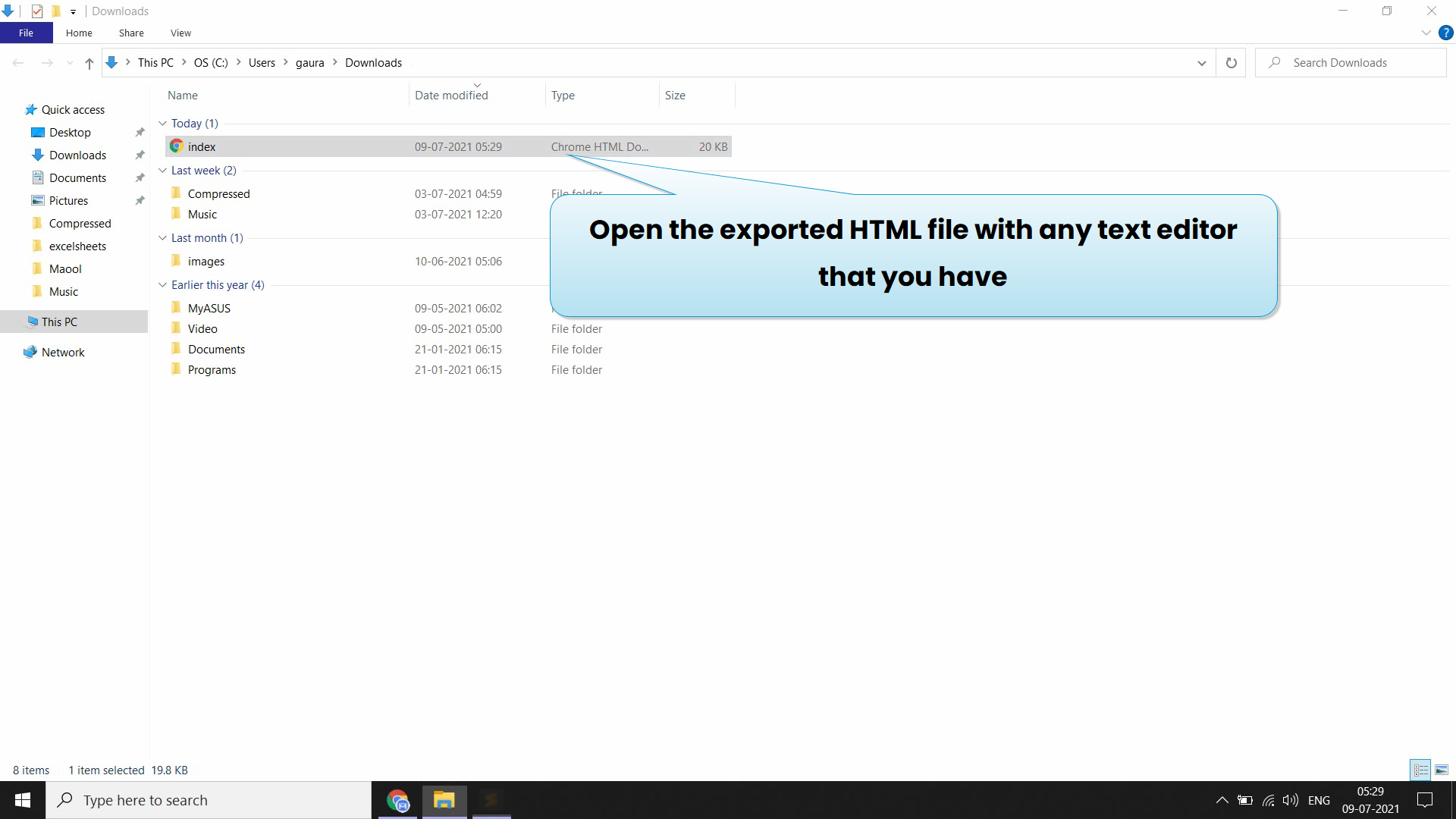
Now Copy All the Code and then Visit Customer.io
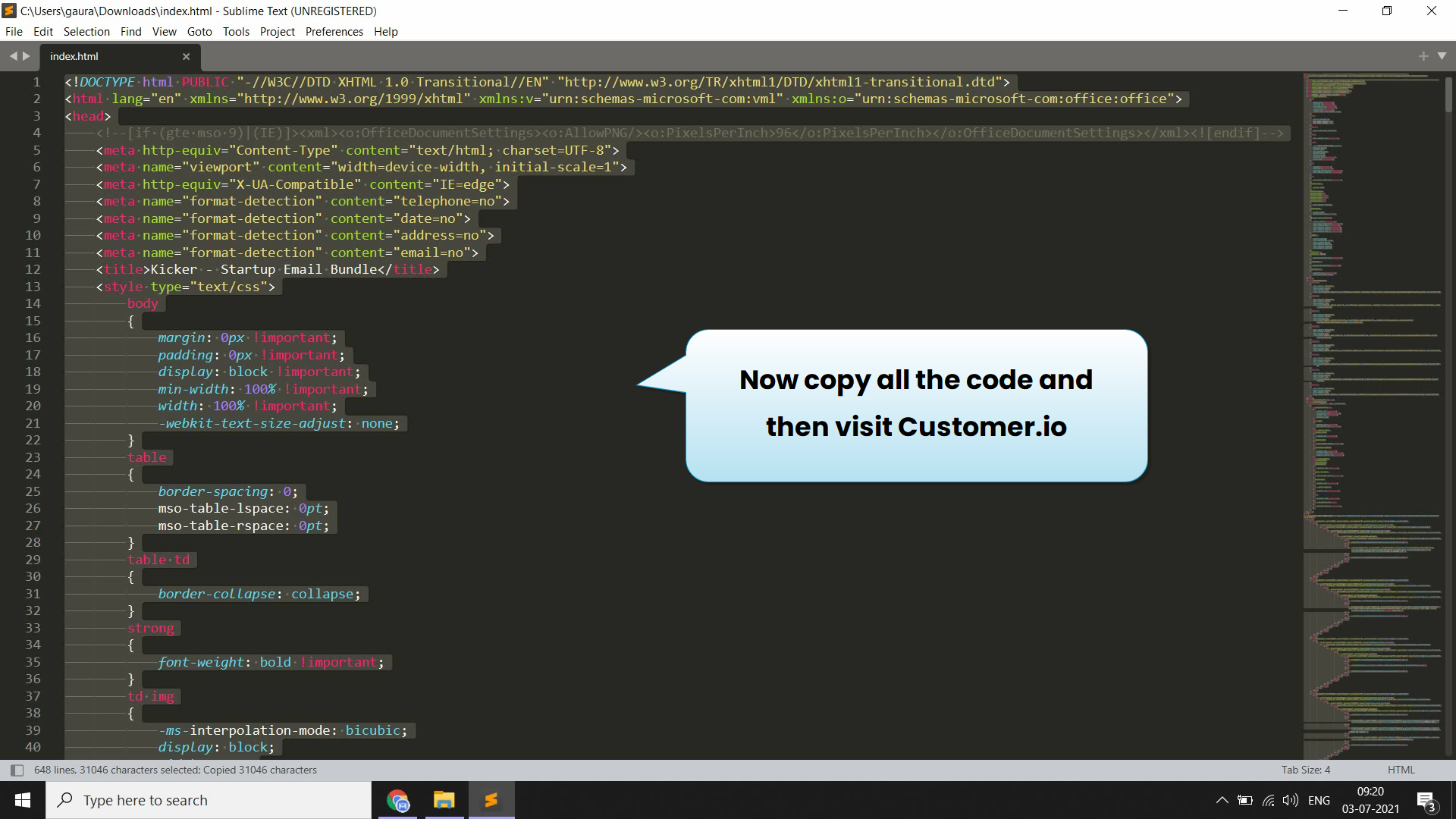
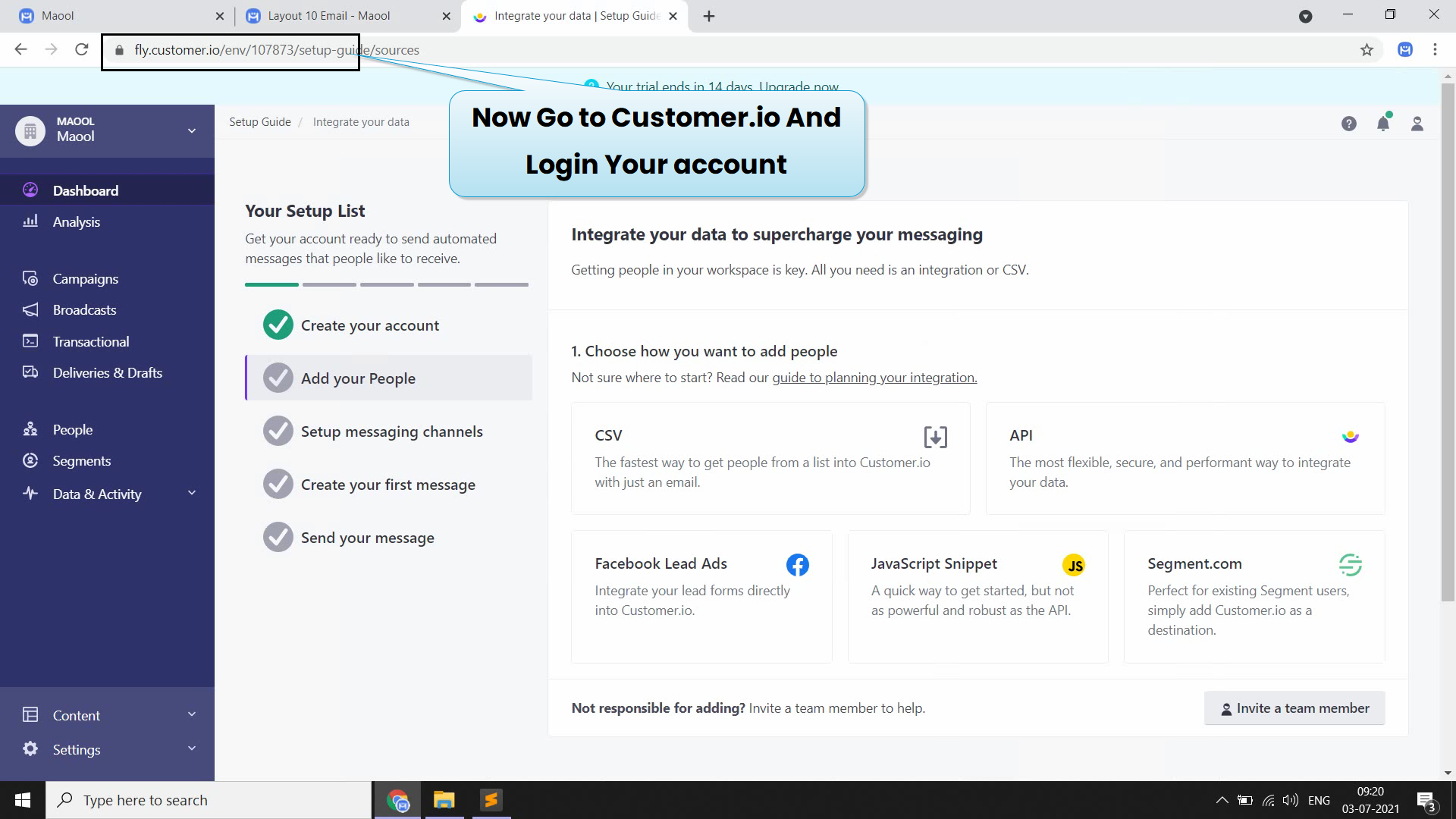
Now On Customer.io Click on Content(bottom left) and then click on Layouts
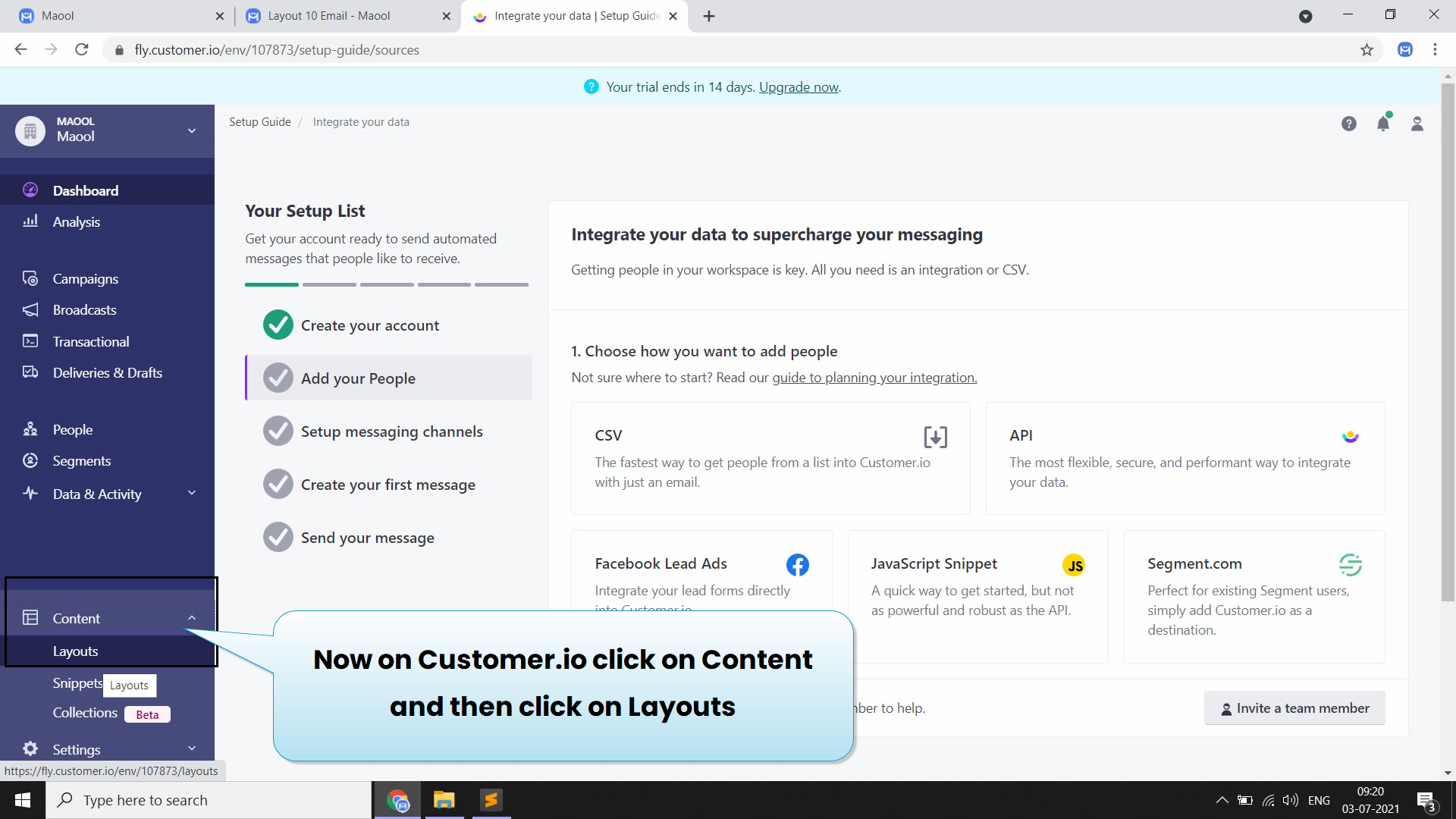
Now Click On Create Layout Button to Create new template
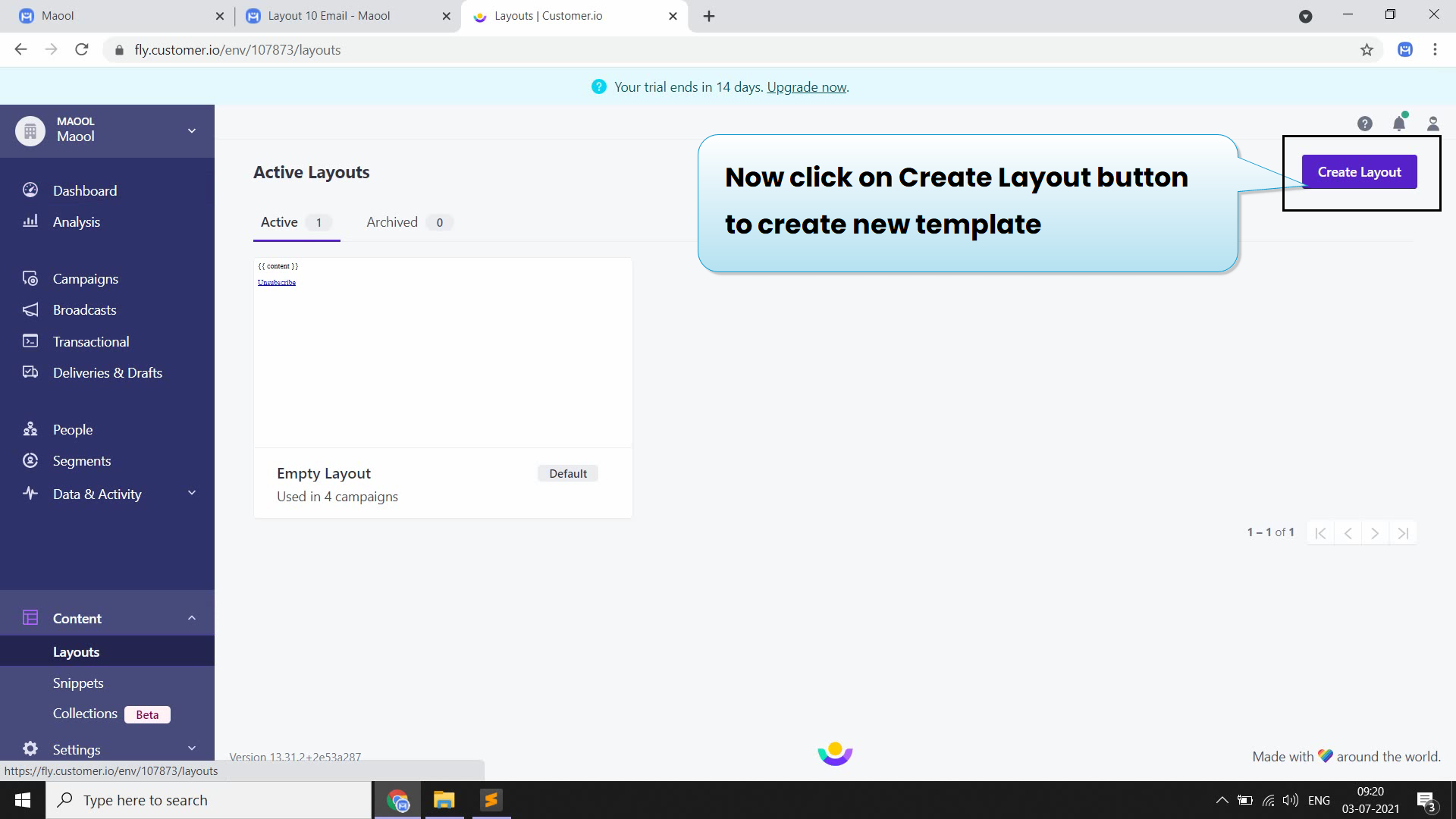
then click on start from scratch and assign name to template and then click on create layout button
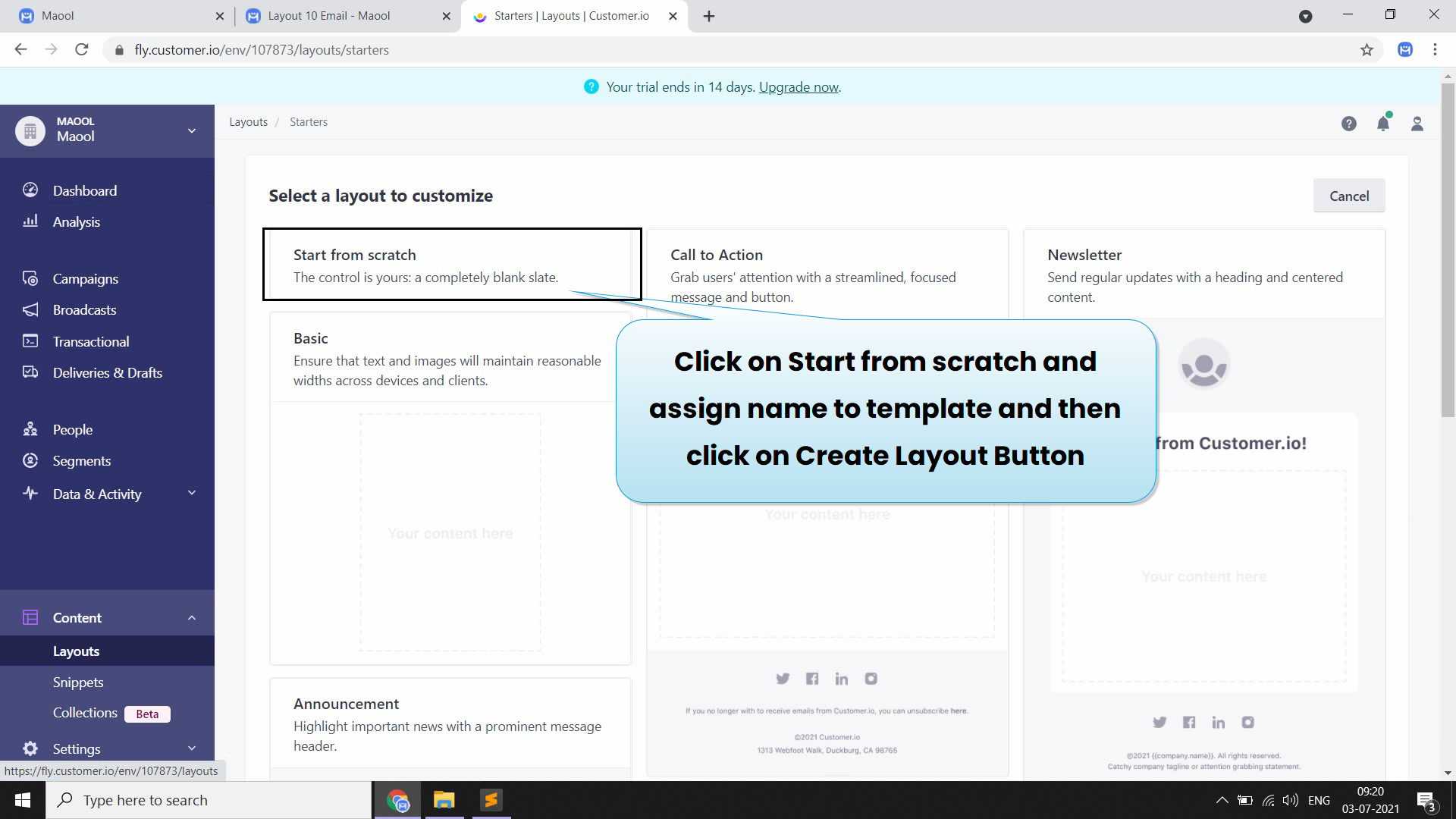
basic template is created now click on edit
Now select all the code and replaced it with the code we copied from maool editor html file and save it
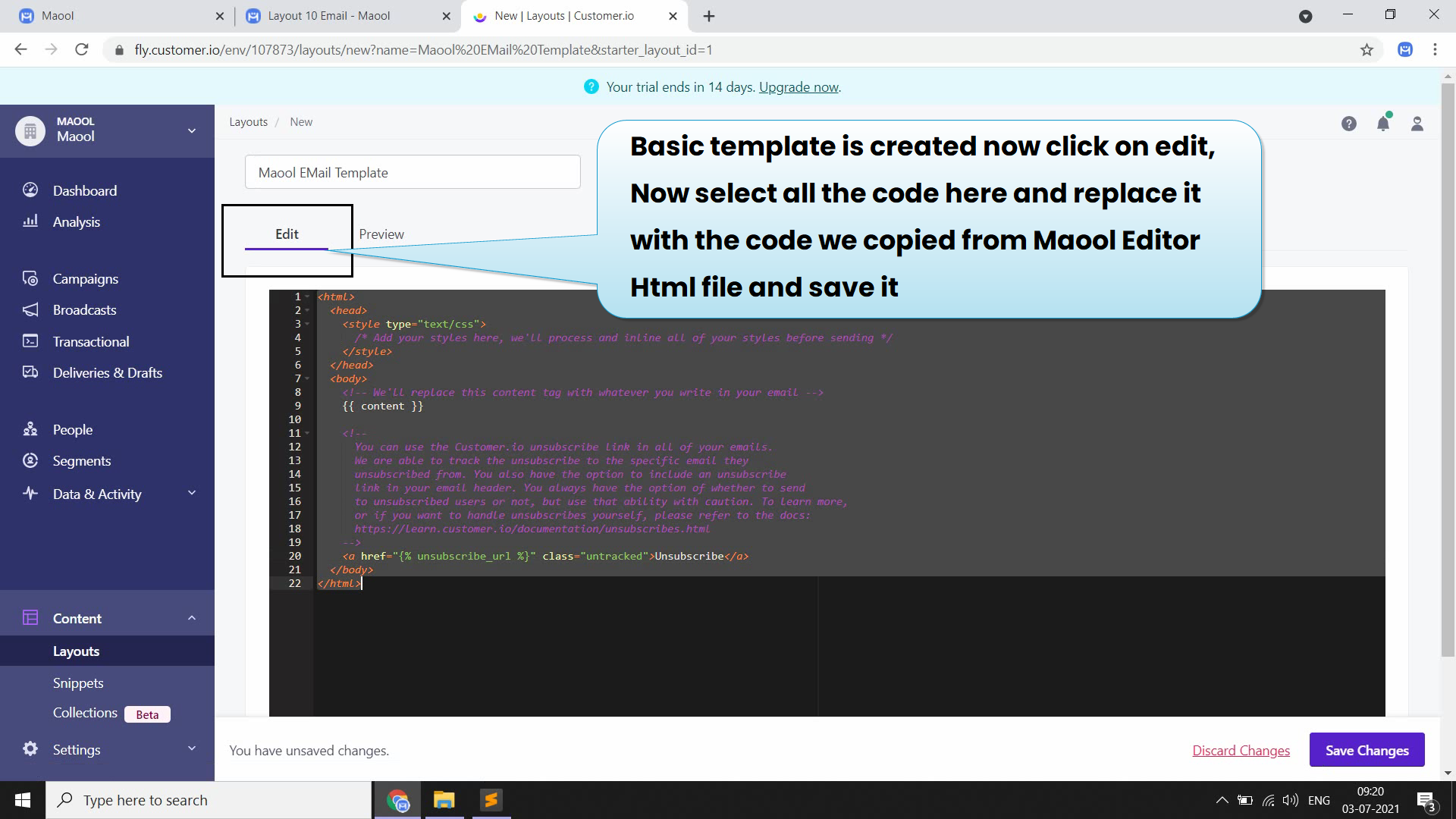
as you can see Now we Have successfully imported the template to customer.io
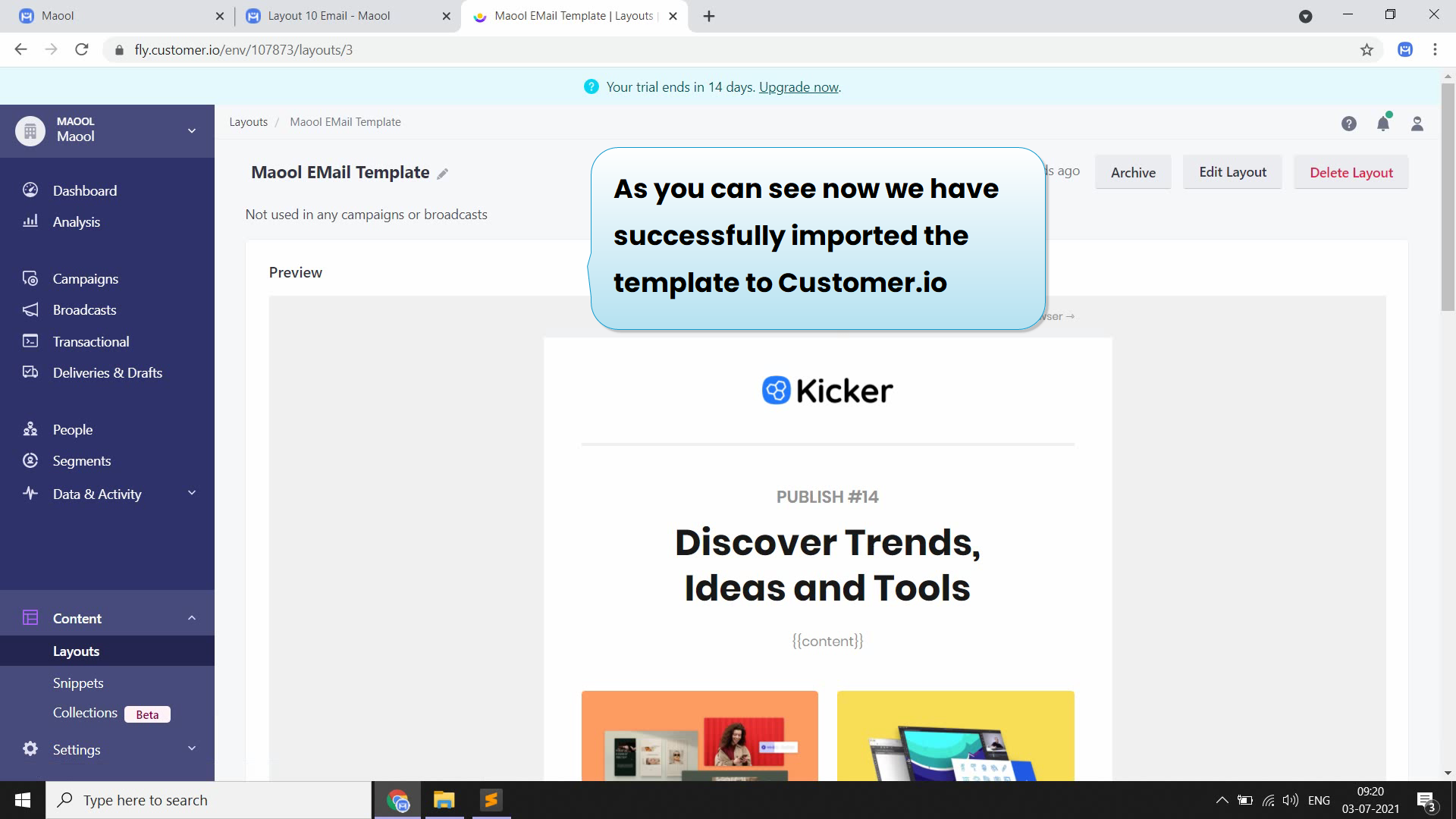
Import template to Vertical Response from Maool
Import template to Vertical Response
we will show you how you can import a custom HTML email template from Maool to Vertical Response.
1. Design your email in maool editor and then click on Export
Make a template for yourself in maool editor. This is how mine looks:
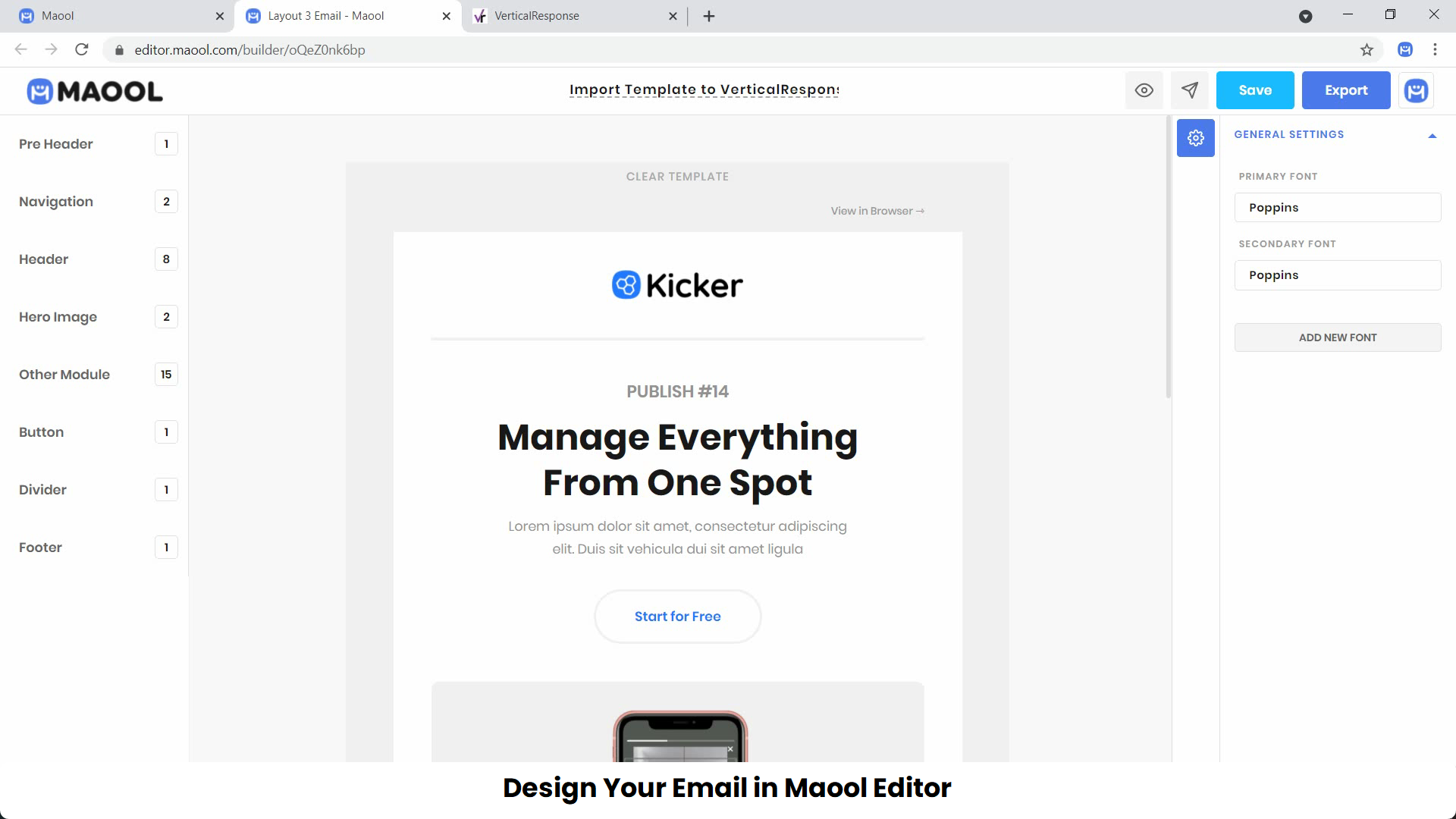
Next, we want to export this and use the HTML code that’s generated
In the top right corner of the app, press “Export”
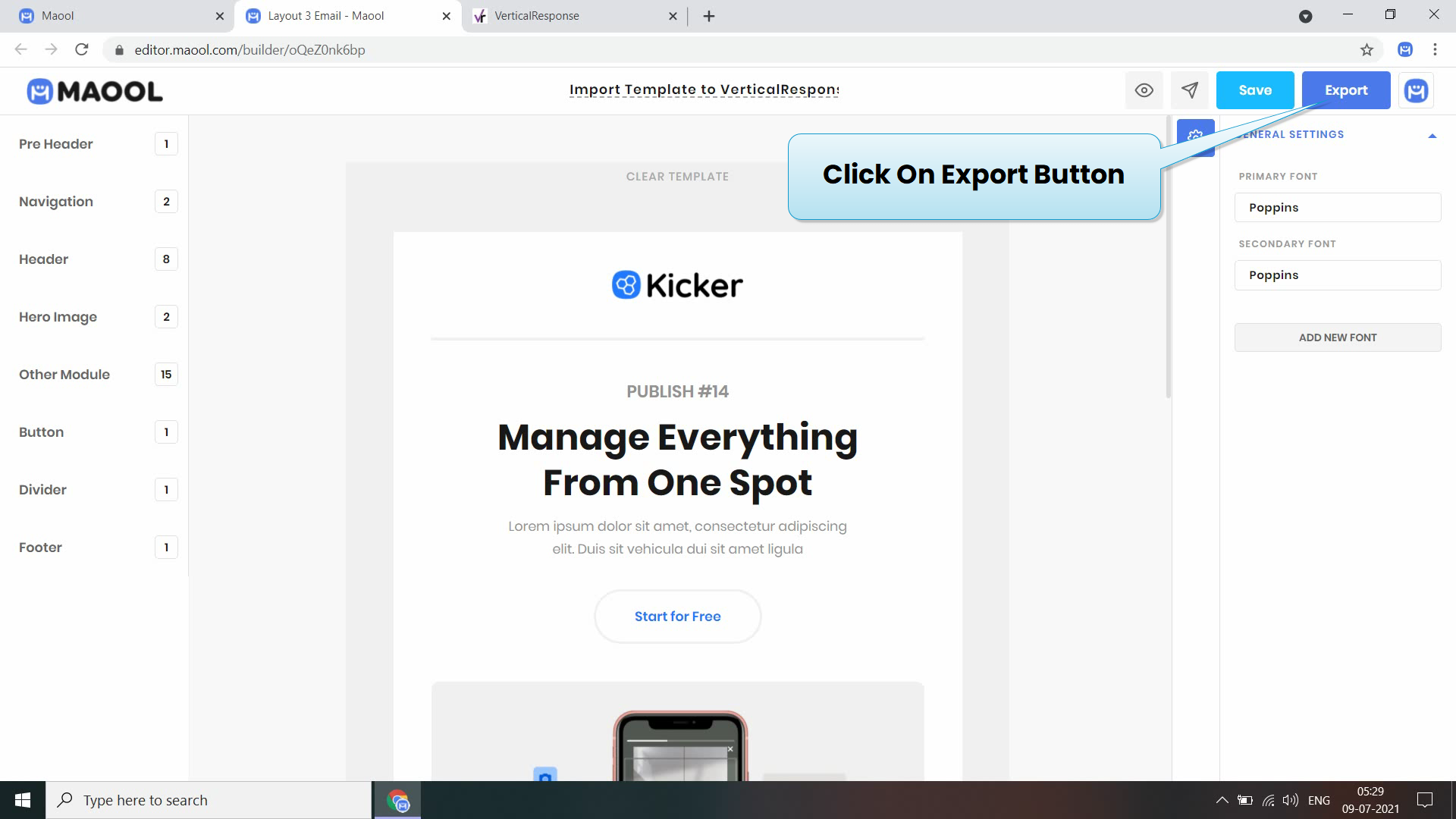
Then a pop-up window will appear. You will see a lot of ESPs (Email Service Providers) here. We want an html file, click on the html button.
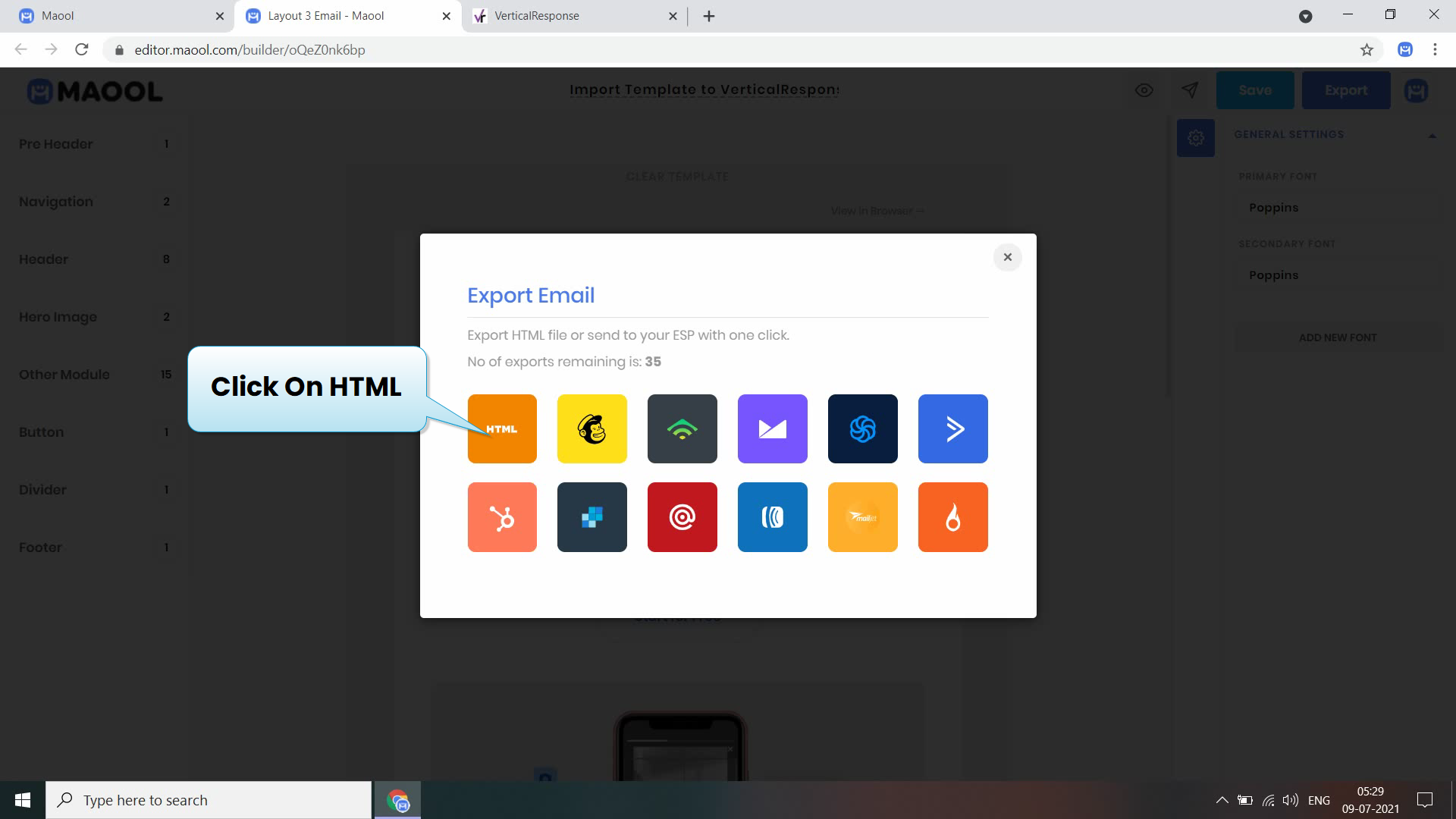
If you open this file in your browser, you should see the template you just created.
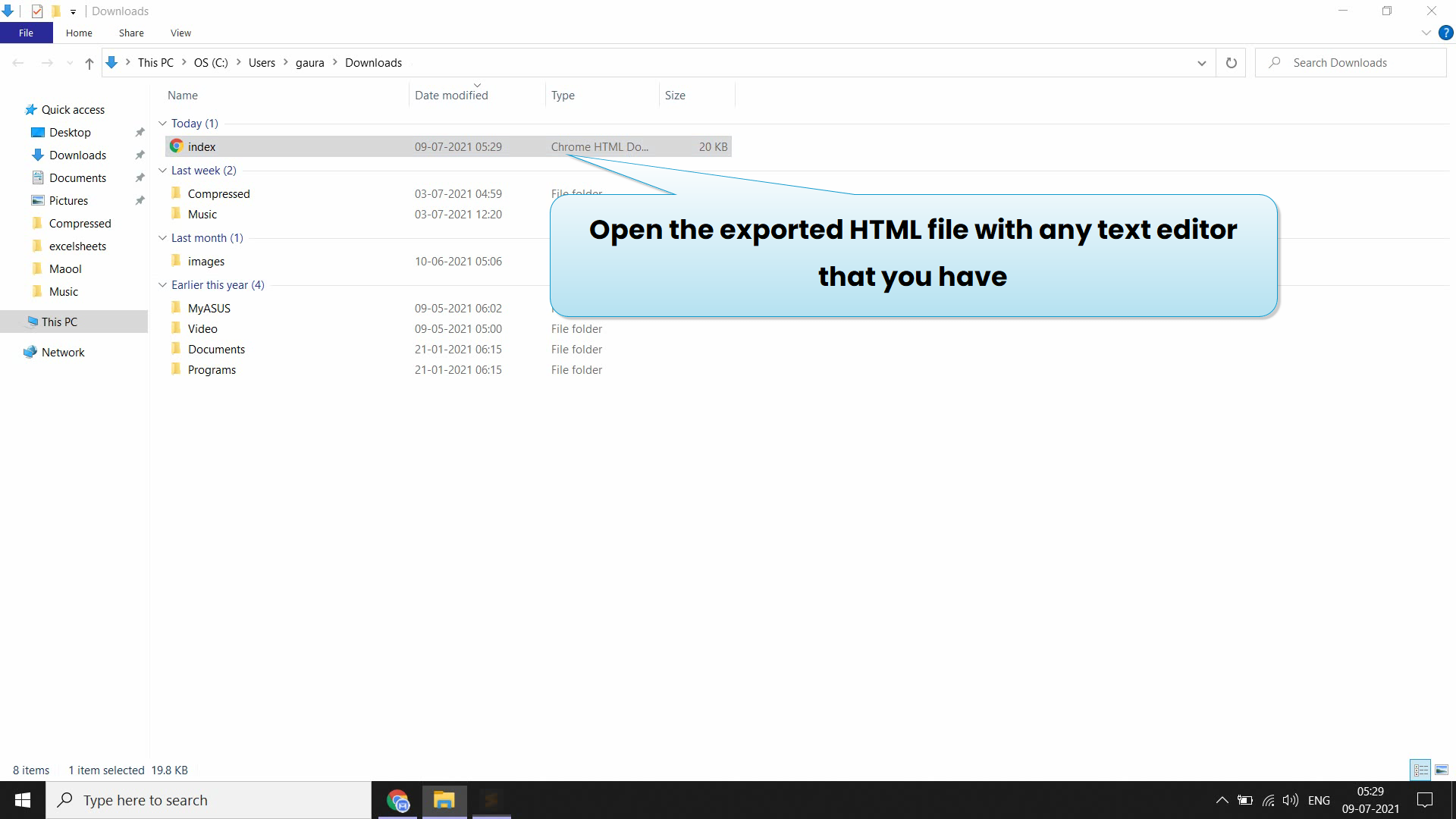
2. Create a new campaign in Vertical Response
Now Go to Vertical Response
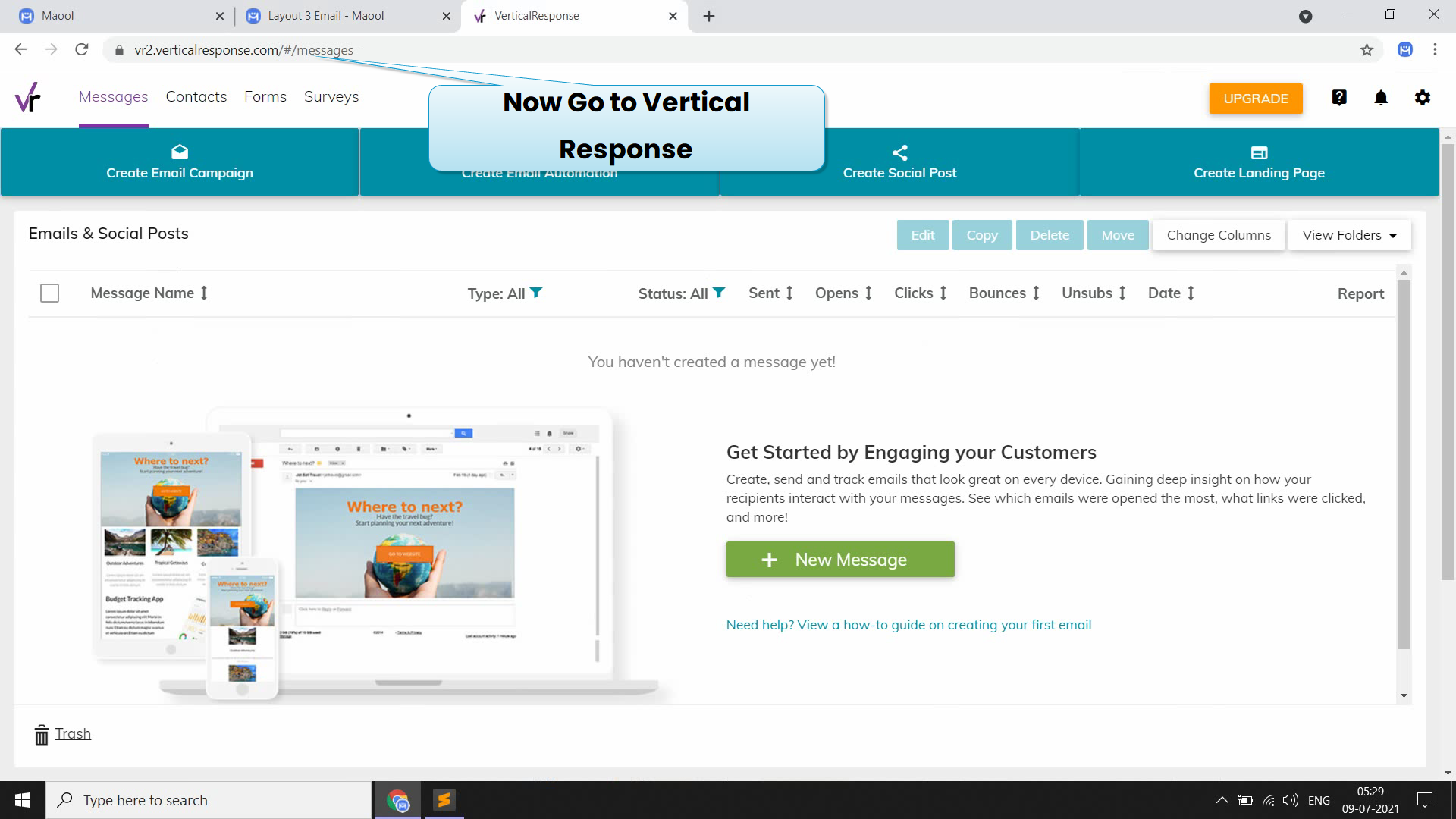
Then Click On Create Email Campaign on Top Left Corner
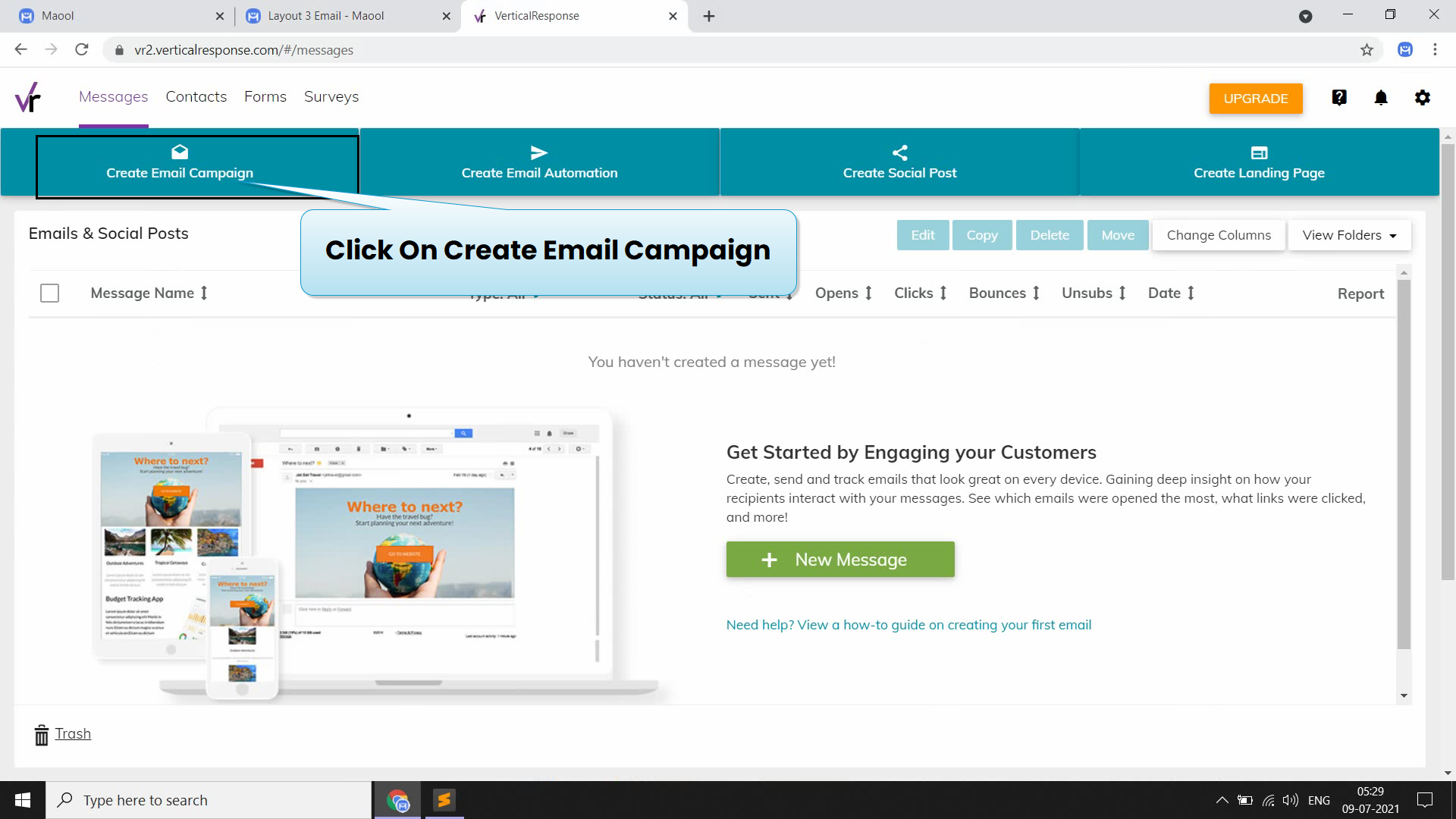
Then click on custom code
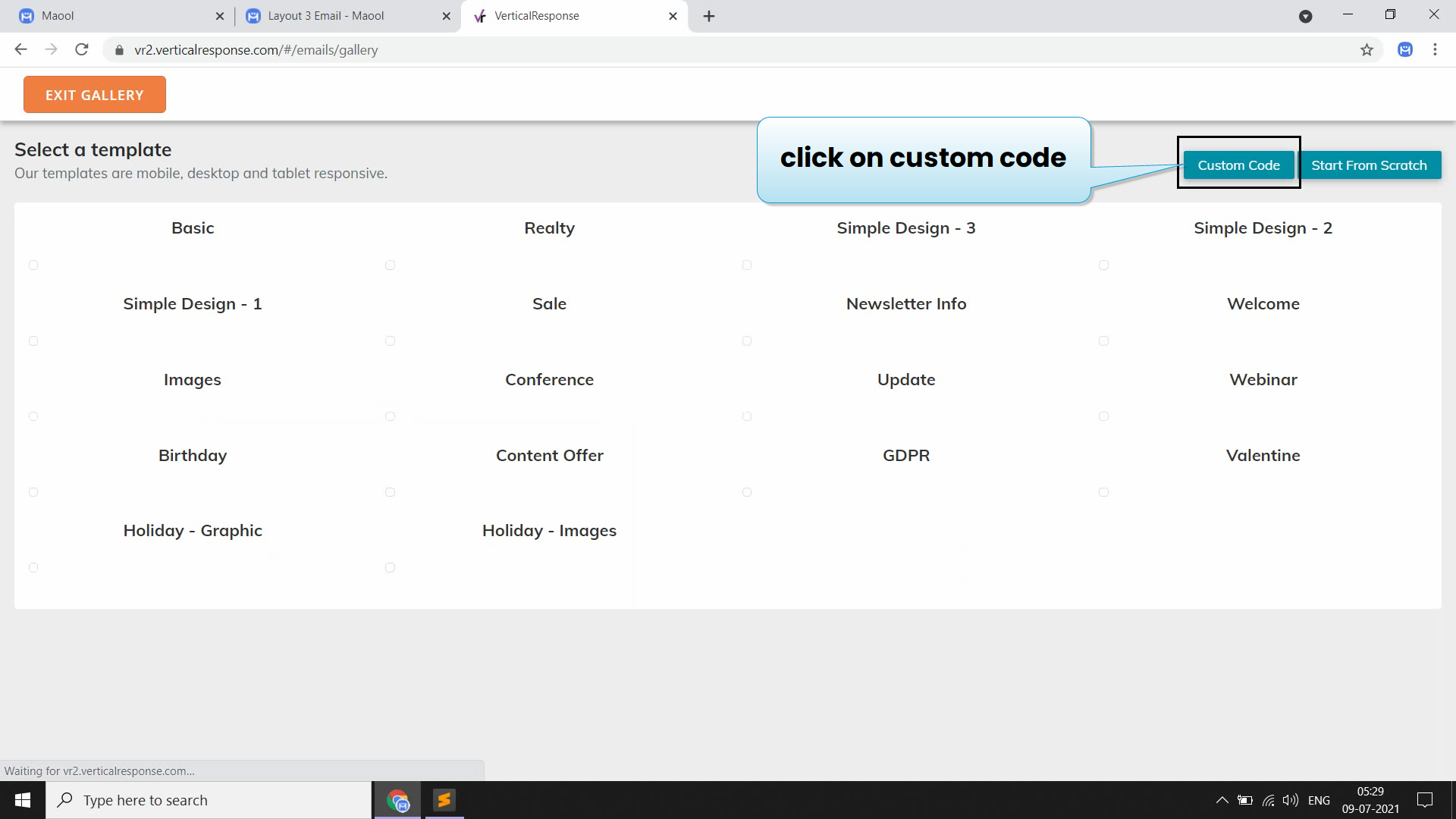
Then click on html code
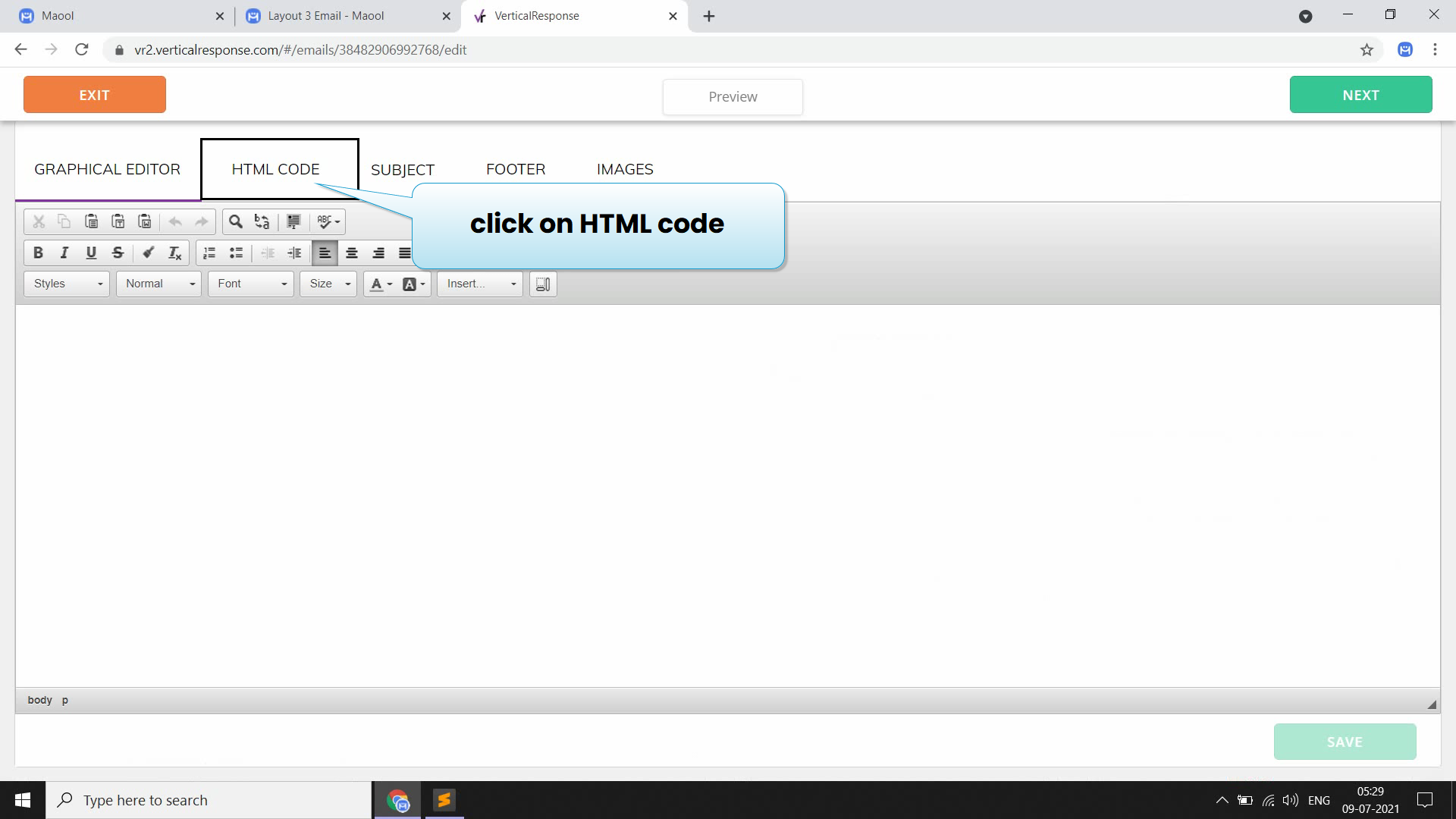
Then open HTMl File on Text editor after that select and Copy Code
Now Select the Already written Code in Vertical Response And Replace With Our New Code That We Copied
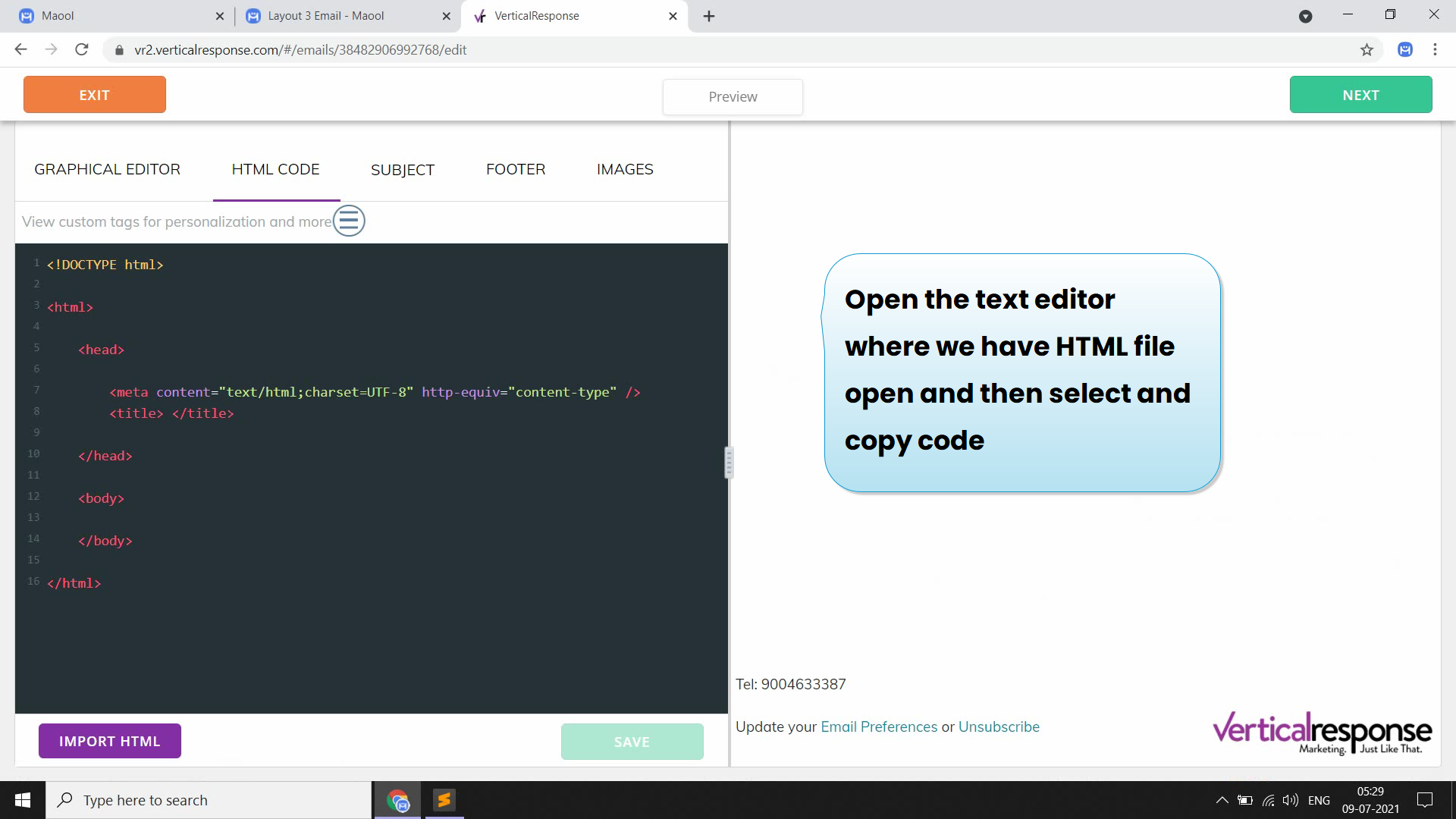
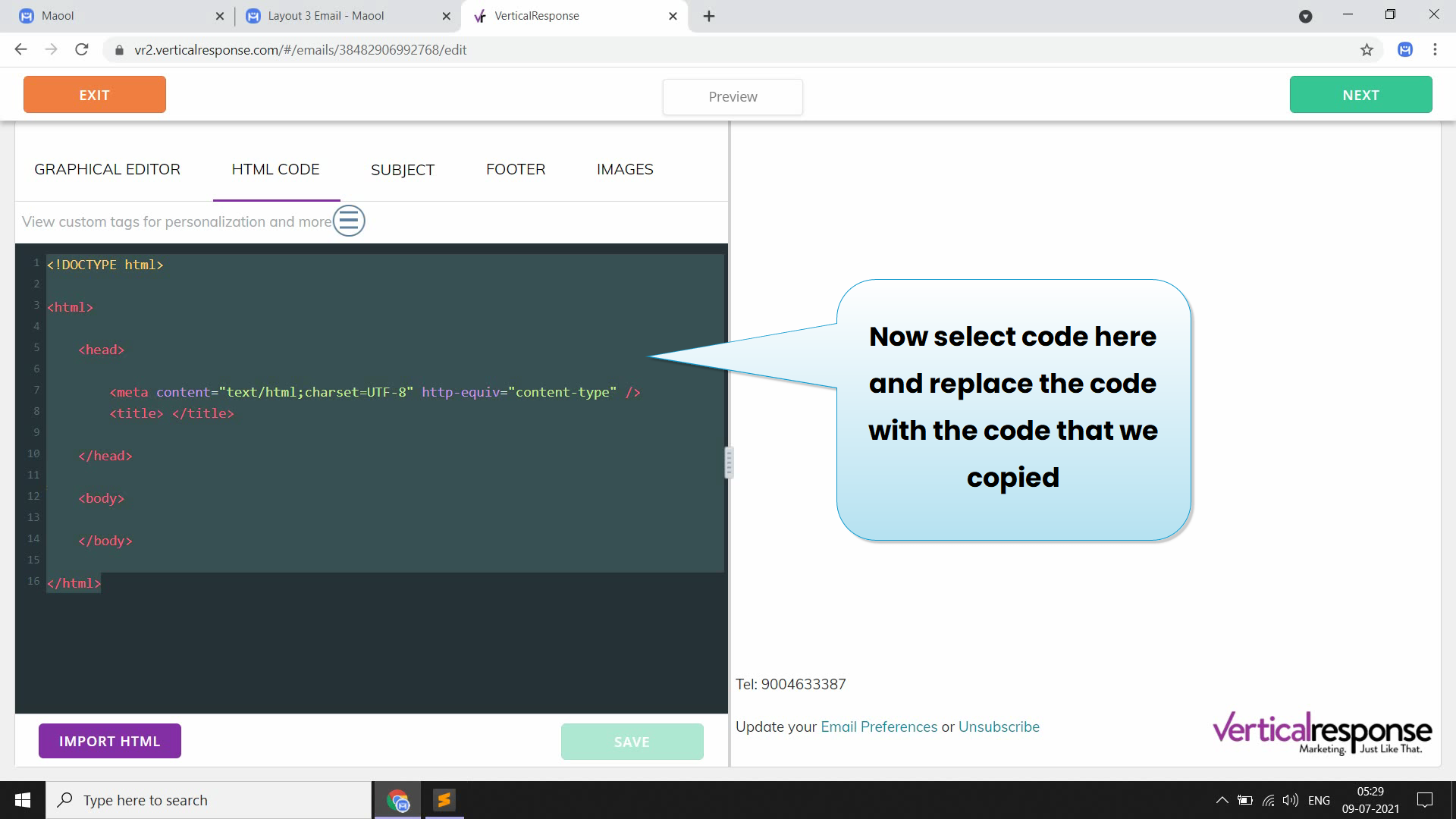
Now Click on save button to save the template
Now click on next and then click on preview (top center) to see template preview